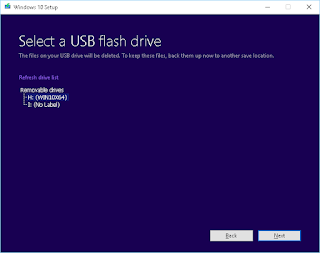Over the past couple of months those who have Microsoft Vista-Microsoft 8.1 on their computer got a sometimes unwelcome message to upgrade to Windows 10. If you clicked on the pestering pop up, you go to the Microsoft store and "start the process." This downloads a lot of bits (about 3 g) that is the Windows 10 operating system. Some of the time, maybe most of the time, the upgrade goes without a problem; but some of the time it fails. There are some reasons for this that are user issues, such as not knowing how to answer the various questions that have to be answered before the install begins. If it is successful, you will have Windows 10 installed and all your personal applications and drivers will work.
If you have a problem, or if you have multiple computers to upgrade, it is easier to download the Windows 10 operating system to a flash drive (or CD, but many computers don't have CDs now; another blog topic). The procedure is well documented and the download to do it is provided at this url: https://www.microsoft.com/en-us/software-download/windows10.
It is one of the more painless Microsoft procedures I've encountered.
Here are pictures of the dialog sequence to complete the download. I assume they are self-explanatory. (BTW, the tool that is downloaded and runs this dialog is called
MicrosoftCreationToolx64.exe.
In the following frame, the first one, pick the second option "Create installation media for another PC":
Pick USB Drive. Use a clean 4Gig drive. By clean I mean that the drive has been freshly reformatted to a "bare" drive and as FAT32. This USB will be dedicated to Windows 10 installations until you don't need it any more.
Once the USB Drive is completed, the contents looks like this. The setup.exe will be the program you run on the computer you are upgrading.